Introduction
If you need to change your password, you can easily do it via your account or the forgotten password option. Please note: If you need to change your password from the “Forgotten Password” screen, you must have access to the email you used to register. If you do not have access to this email, you will need to email support@media.onl and a member of our support team will assist in verifying your identity before helping you reset your password and email.
Option 1: Changing your password via your account settings
If you already have access to your account and need to change your password, you can do this from your account settings panel.
Step 1: Click “Settings” under My Profile
In the main navigation menu, however your mouse over “My Profile” to load the submenu. On the submenu, click “Settings”
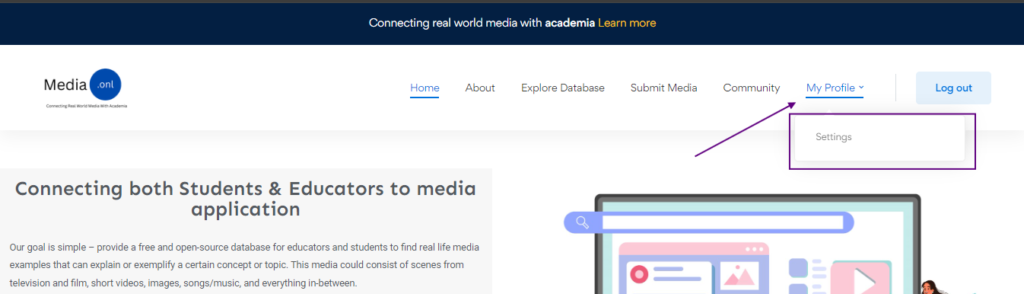
Step 2: Scroll down on your profile to your “general settings” section
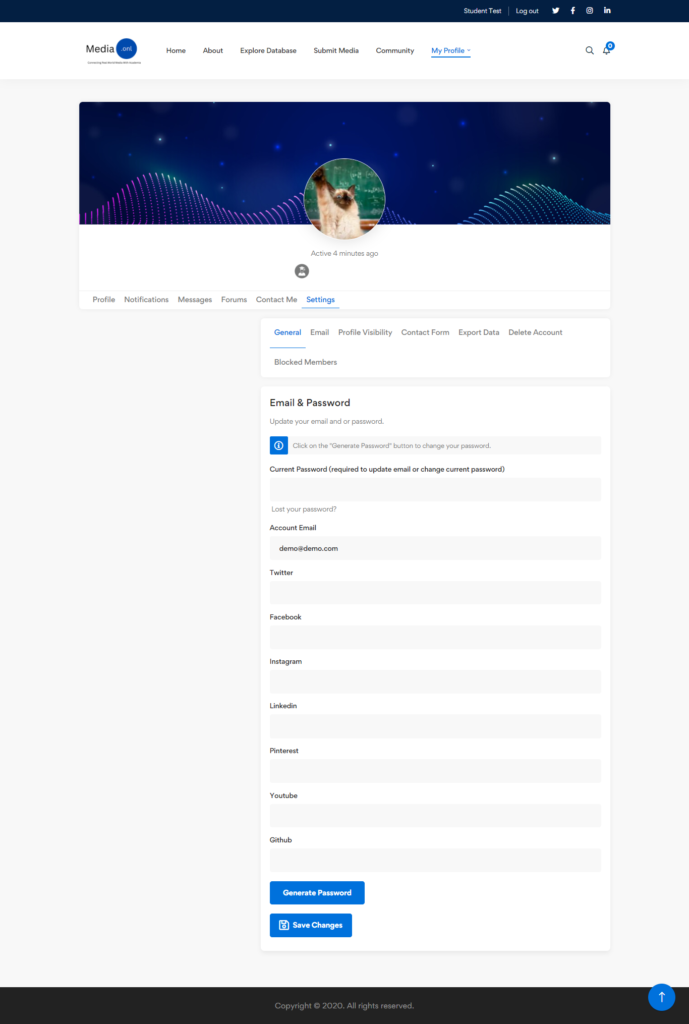
Step 3: Enter in your current password
For security purposes, you will need to enter in your current password in order to verify that the person making the changes is the account owner. If you do not know your current password and need to reset it, log out and use the “Forgot Password” option. If you do not have access to the email associated with your account, please email support@media.onl and a member of our support team will assist you,
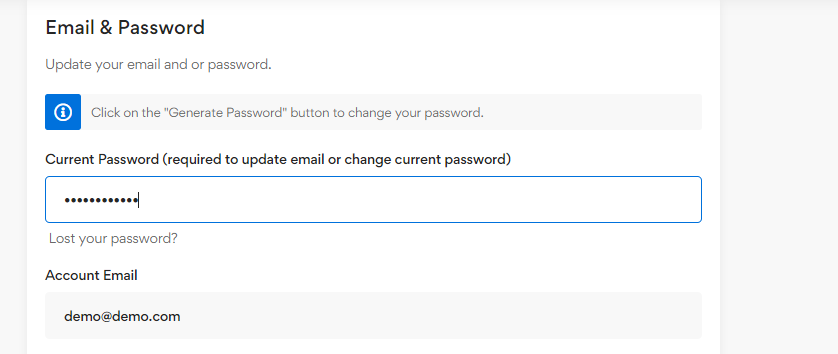
Step 4: Click the “Generate Password” option
To show the field to enter in your password, click the “Generate Password Button” A suggested secure password will show in the field. YOU DO NOT HAVE TO USE THIS PASSWORD AND CAN CHANGE IT TO WHATEVER YOU WOULD LIKE .
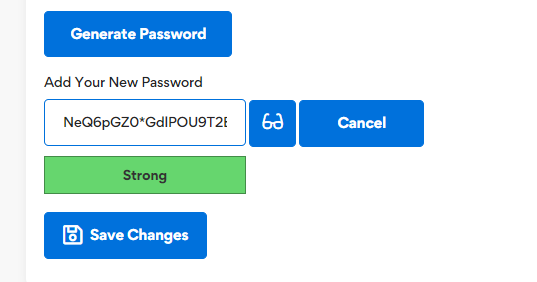
If you do not want to use the suggested password, highlight the field, and click “Delete” on your keyboard. Then enter in the password that you would like to use into the field. Use the “glasses” icon to show or hide your password.
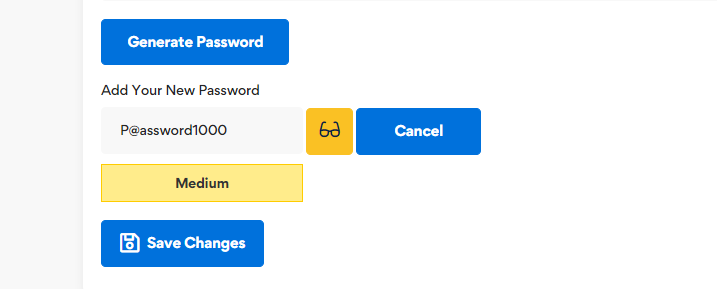
Step 5: Click Save Changes
Lastly, in order to save the changes that you made. Click the “Save Changes” button at the bottom of the page. The page will refresh with either a successful confirmation or it will provide you with an error, followed by a reason on what is causing the error. For Example: “Current Password Does Not Match”, which would mean that the password entered into the ‘Current Password’ field was entered in incorrectly and does not match what the system has on file.
Option 2: Using the ‘Forgot Password Option’
If you do not have access to your account and/or current password, you can reset it via the forgot password option on the login screen.
Step 1: Click The “Login” button located on the upper right corner of the webpage
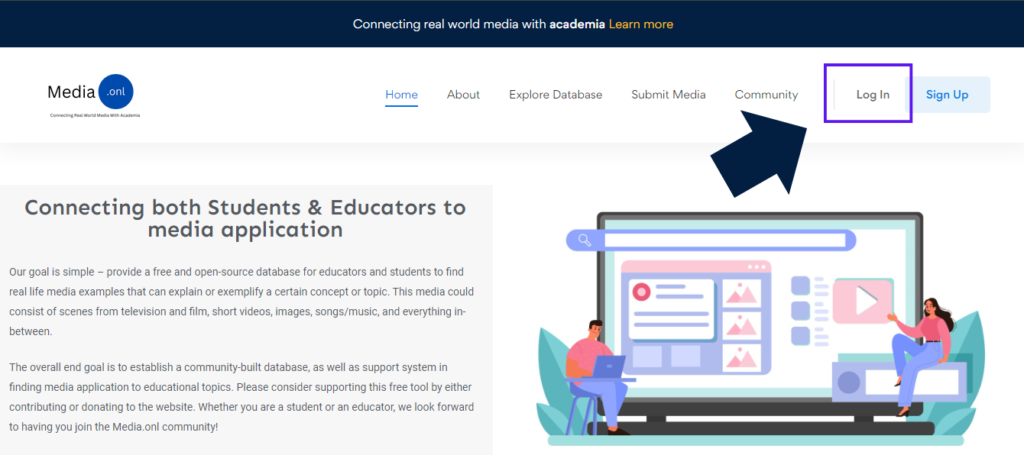
Step 3: Click the ‘Forgot Password option
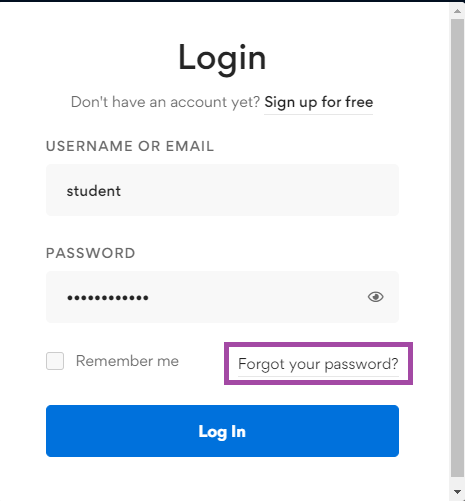
On the bottom right corner of the login box, you will see an option that says “Forgot password?”.
Step 4: Enter in your username or email
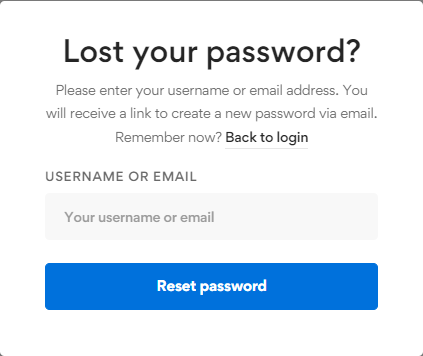
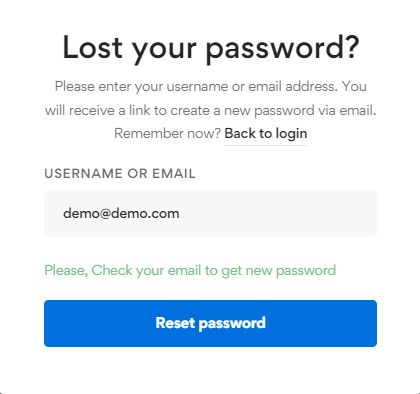
Once the next prompt shows up, enter in either username or password into the field below. If the username or email is in the system, the screen will show a prompt to show that the account was successful found and a link to reset your account password was sent to the email associated with the account. If the email or username is incorrect or not in the website’s database, an error will show. Note: If your account was deleted or suspended for violating our terms of service, you will not be able to reset your password.
Step 5: Check your email:
Check your email for a link to reset your password. If you do not see an email, please check your spam folder. If no email is still there, try again. Please contact us at support@medial.onl if you have any issues with getting an email and we will be glad to assist you.
